Module classes
This template comes with a wide variety of module classes that can be used to change the appearance and structure of your module classes.
The module classes are broken up into the three broad categories - strucure, function and appearance.
Structural module classes
Used to change the position of a module
Positioning
- top25 {margin-top: 25px}
- top50 {margin-top: 50px}
- top75 {margin-top: 75px}
- top100 {margin-top: 100px}
- top125 {margin-top: 125px}
- top150 {margin-top: 150px}
- top175 {margin-top: 175px}
- top200 {margin-top: 200px}
- top225 {margin-top: 225px}
- top250 {margin-top: 250px}
- top275 {margin-top: 275px}
- top300 {margin-top: 300px}
- top325 {margin-top: 325px}
- top350 {margin-top: 350px}
- top375 {margin-top: 375px}
- top400 {margin-top: 400px}
- top425 {margin-top: 425px}
- top450" {margin-top: 450px}
- top475 {margin-top: 475px}
- top500 {margin-top: 500px}
Functional module styles
Used to change the function of a module
All functional module classes are handled via the module chrome / style options in each module's module settings.
Functional module styling available includes:
- zentabs - Bootstrap tab styling
- zenslider - Bootstrap collapse style
Appearance module classes
Used to change the appearance of a module
- primary1
- primary2
- primary3
- secondary1
- secondary2
- secondary3
- inset
- border
- shadow
- shadow2
- hot - adds the word hot to the .moduletable h3 span:after
- new - adds the word new to the .moduletable h3 span:after
The appearance module classes can be used in combination with each other to create more compel xmoduel styles. To use multiple styles together please ensure that each module class suffix is separated by a space as per the following example. Also please note that there needs to be a space before the start of the first class in order to render the class output properly:
primary1 inset border
Font Icon Module classes
Add font awesome icons to your modules
Using a combination of module classes, it is possible to create a wide range of module styles using the font awesome font icons.
A typical module class suffix using the font icons looks like this:
icon icon-comments large bottom secondary1
- icon - initiates the font icon display
- icon-comments - selects the icon to display. You can see a full list of icons available on the typography page.
- large - (optional) You can choose between tiny, medium or large which set the font-size of the icon as follows: 1em, 2em (default), 4em and 8em.
- bottom - (optional) Displays the icon at the bottom of the module. By default the icon is set to display at the top.
- secondary1 - as per the examples on this page this refers to the built in colour control in the template.
You can scroll down to the bottom of this page to see a very small selection of the styles in action.






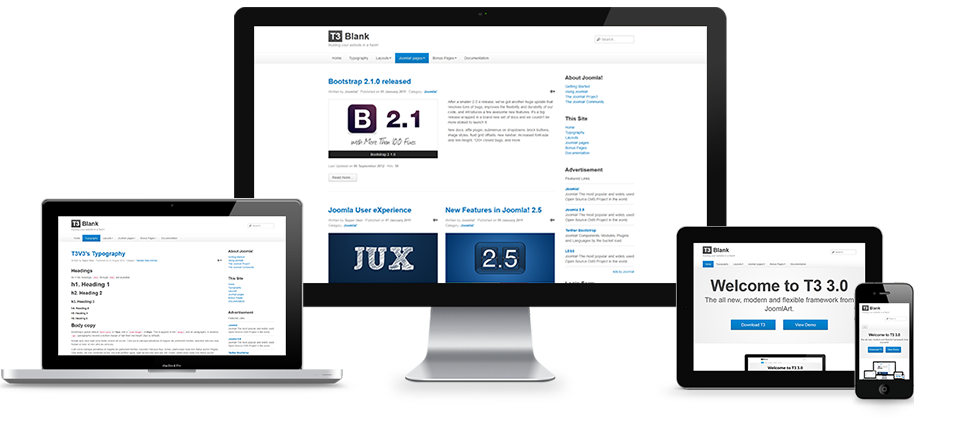


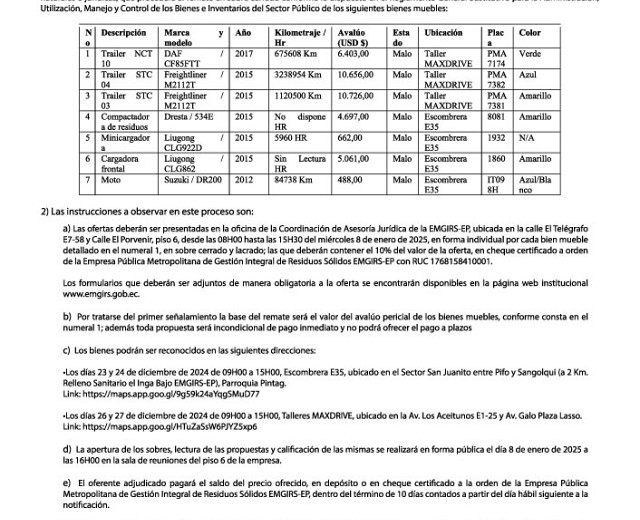



icon icon-comments bottom large secondary1
Lorem ipsum dolor sit amet, consectetur adipiscing elit. Donec venenatis dictum sem, eu lacinia ligula dictum eget.